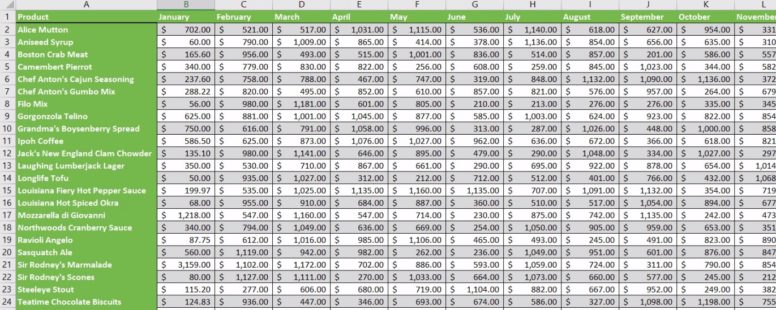One of the most used functions in Excel is the SUM function. It is used to calculate the sum of a cell range and can be used by itself or in combination with other functions boosting their potential.
Its syntax is pretty straightforward:
SUM(n1,[n2],…)
n1, n2, … : They are the values you want to add.
n2, … : Optional arguments that can be up to a maximum of 255
These values can be:
| numbers | =SUM(1, 3) |
| cell references | =SUM(A6, B5) |
| cell ranges | =SUM(A2:A9, G5:G6) |
| named ranges | =SUM(myRange1, myRange2) |
| combination of the above | =SUM(A6, 2, F4:F7, myRange1) |
Click on the button to practice using this function, with the help of our Online Assessment Tool:
Here are some examples of all the possible uses of SUM:
Navigate to the cell H17 of the active worksheet and use the appropriate function to display the total of the cell range H6:H9.
Navigate to cell G13 and use the appropriate function to display the sum of the values appearing in the cell range G4:G10.
Navigate to the cell E11 of the SALES worksheet and insert there the appropriate function to display the sum of the values of the cell range E6:E9.
Calculate the sum of the cell range called sumArea in the cell A1 using the appropriate function.
Enter a function in the cell C9 of the SALES worksheet in order to calculate the sum of the cell range C5:C8.
In the cell B1 of the Total worksheet insert the appropriate function to sum up the cells within the cell range A1:A10 from the FF1 worksheet through to the FF12 worksheet.
Insert in the cell B2 a function that returns the average of the respective cell range, in cell B3 for the minimum, in cell B4 for the maximum and in cell B5 for the total of cells displaying numbers, following the same pattern.
In the cell A1 of the active worksheet enter a formula to calculate the sum appearing in all the A1 cells of the worksheets a1 through a8.