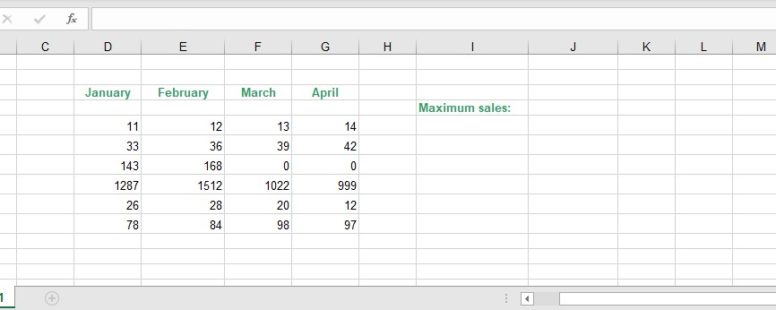The MAX functions returns the largest number in a set of values.
If you need to get the second or third or n-th largest number in a set of values then you should use the LARGE function.
The syntax of the MAX function is the following:
MAX(n1, [n2], …)
n1, n2, … : They are the numbers for which we want to find the maximum value. n1 is required, but all the other numbers are optional. There can be up to 255 different arguments
Empty cells, logical values, or text in the array or reference are ignored.
If there are no numbers in the arguments then the function returns the value 0.
If there are error values in the referenced cells of the arguments, that cannot be translated into numbers then the MAX function returns an error also.
Click on the button to practice using this function, with the help of our Online Assessment Tool:
Here are some examples of all the possible uses of MAX:
Navigate to the cell J4 and insert there the appropriate function to display the maximum value of the cell range F5:F10.
Navigate to the cell D12 and calculate the maximum value of the cell range D5:G10.
Enter the appropriate function in the cell C14 so as to calculate the maximum sales figure for January (cell range C5:C8).
In the cell E116 enter a function that calculates the minimum cost for the cell range E3:E110 and in the cell E117 another function that returns the maximum cost for the same cell range.
In the cell B1 of the Total worksheet insert the appropriate function to sum up the cells within the cell range A1:A10 from the FF1 worksheet through to the FF12 worksheet.
Insert in the cell B2 a function that returns the average of the respective cell range, in cell B3 for the minimum, in cell B4 for the maximum and in cell B5 for the total of cells displaying numbers, following the same pattern.