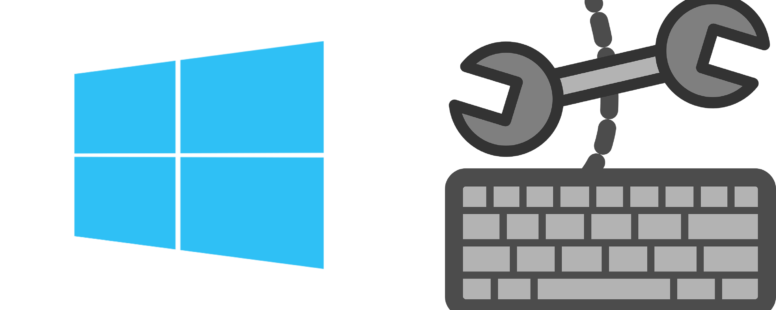This is a categorized collection of all the shortcuts in Windows.
Format, Edit Cells
| Action | Key / Key combination |
|---|---|
| Center Align Cell Contents | Alt + H, A, C |
| Left Align Cell Contents | Alt + H, A, L |
| Remove The Outline Border From The Selected Cells | Ctrl + Shift + hyphen (-) |
| Right Align Cell Contents | Alt + H, A, R |
| Enter The Current Time | Ctrl + Shift + colon (:) |
| Underline Text Or Remove Underline | Ctrl + U |
| Switch Between Hiding Objects, Displaying Objects, And Displaying Placeholders For Objects | Ctrl + 6 |
| Start A New Line In The Same Cell | Alt + Enter |
| Hide The Selected Rows | Ctrl + 9 |
| Hide The Selected Columns | Ctrl + 0 |
| Open The Format Cells Dialog Box | Ctrl + 1 |
| Display Or Hide The Outline Symbols | Ctrl + 8 |
| Copy A Formula From The Cell Above The Active Cell Into The Cell Or The Formula Bar | Ctrl + apostrophe (') |
| Bold Text Or Remove Bold Formatting | Ctrl + B |
| Copy The Selected Cells | Ctrl + C |
| Use The Fill Down Command To Copy The Contents And Format Of The Topmost Cell Of A Selected Range Into The Cells Below | Ctrl + D |
| Switch Between Displaying Cell Values Or Formulas In The Worksheet | Ctrl + grave accent (`) |
| Italicize Text Or Remove Italic Formatting | Ctrl + I |
| Open The Insert Hyperlink Dialog | Ctrl + K |
| Open The Delete Dialog Box To Delete Selected Cells | Ctrl + Minus (-) |
| Apply An Outline Border To The Selected Cells | Ctrl + Shift + ampersand (&) |
| Open The Paste Special Dialog Box | Ctrl + Alt + V |
| Fill The Selected Cell Range With The Current Entry | Ctrl + Enter |
| Enter The Current Date | Ctrl + semi-colon (;) |
| Apply The Time Format With The Hour And Minute, And Am Or Pm | Ctrl + Shift + at sign (@) |
| Apply The Scientific Number Format With Two Decimal Places | Ctrl + Shift + caret (^) |
| Apply The Currency Format With Two Decimal Places (Negative Numbers In Parentheses) | Ctrl + Shift + dollar sign ($) |
| Apply The Number Format With Two Decimal Places, Thousands Separator, And Minus Sign (-) For Negative Values | Ctrl + Shift + exclamation point (!) |
| Apply The Date Format With The Day, Month, And Year | Ctrl + Shift + number sign (#) |
| Apply The Percentage Format With No Decimal Places | Ctrl + Shift + percent (%) |
| Apply The General Number Format | Ctrl + Shift + tilde (~) |
| Paste Content At The Insertion Point, Replacing Any Selection | Ctrl + V |
| Move The Selected Cells | Ctrl + X |
| Repeat The Last Command Or Action, If Possible | Ctrl + Y |
| Undo The Last Action | Ctrl + Z |
| Remove Cell Contents | Delete |
| Edit The Active Cell And Put The Insertion Point At The End Of Its Contents. Or, If Editing Is Turned Off For The Cell, Move The Insertion Point Into The Formula Bar. If Editing A Formula, Toggle Point Mode Off Or On So You Can Use Arrow Keys To Create A Reference | F2 |
| Check Spelling In The Active Worksheet Or Selected Range | F7 |
| Format Fonts In The Format Cells Dialog Box | Ctrl + Shift + F |
| Add Or Edit A Cell Comment | Shift + F2 |
| Open the Thesaurus | Shift + F7 |
| Add Borders | Alt + H, B |
| Delete Column | Alt + H, D, C |
| Choose A Fill Color | Alt + H, H |
| Toggle Bold | Ctrl + 2 |
| Toggle Italic | Ctrl + 3 |
| Toggle Underline | Ctrl + 4 |
| Toggle Strikethrough | Ctrl + 5 |
| Display The Quick Analysis Options For Selected Cells That Contain Data | Ctrl + Q |
| Format Fonts In The Format Cells Dialog Box | Ctrl + Shift + P |
| Open The Insert Dialog To Insert Blank Cells | Ctrl + Shift + Plus ( + ) |
| Increase Font size | Alt + H,F,G |
| Decrease Font size | Alt + H,F,K |
| Display the Modify Cell Style dialog box | Alt + Apostrophe (') |
| Unhide The Selected Rows | Ctrl + Shift + 9 |
| Unhide The Selected Columns | Ctrl + Shift + 0 |
| Open the Sort Dialog Box | Alt + H,S,U |
Formulas, Data
| Action | Key / Key combination |
|---|---|
| Cycle Through All Combinations Of Absolute And Relative References In A Formula If A Cell Reference Or Range Is Selected | F4 |
| Copy The Value From The Cell Above The Active Cell Into The Cell Or The Formula Bar | Ctrl + Shift + straight quotation mark (") |
| Display The Function Arguments Dialog Box When The Insertion Point Is To The Right Of A Function Name In A Formula | Ctrl + A |
| Move The Cursor To The End Of The Text When In The Formula Bar | Ctrl + End |
| Insert Argument Names And Parentheses When The Insertion Point Is To The Right Of A Function Name In A Formula | Ctrl + Shift + A |
| Select All Text In The Formula Bar From The Cursor Position To The End | Ctrl + Shift + End |
| Expand Or Collapse The Formula Bar | Ctrl + Shift + U |
| Cancel An Entry In The Cell Or Formula Bar | Esc |
| Calculate All Worksheets In All Open Workbooks | F9 |
| Complete An Entry In The Formula Bar And Select The Cell Below | Enter |
| Insert A Function | Shift + F3 |
| Calculate The Active Worksheet | Shift + F9 |
| Display The Menu Or Message For An Error Checking Button | Alt + Shift + F10 |
| Calculate All Worksheets In All Open Workbooks, Regardless Of Whether They Have Changed Since The Last Calculation | Ctrl + Alt + F9 |
| Check Dependent Formulas, And Then Calculate All Cells In All Open Workbooks, Including Cells Not Marked As Needing To Be Calculated | Ctrl + Alt + Shift + F9 |
| Invoke Flash Fill To Automatically Recognize Patterns In Adjacent Columns And Fill The Current Column | Ctrl + E |
| Autosum Selected cells | Al + + Equal sign (=) |
| Enter Array Formula | Ctrl + Shift + Enter |
General
| Action | Key / Key combination |
|---|---|
| Open Excel Options | Alt + F + T |
| Displays The Print Preview Area On The Print Tab In The Backstage View | Ctrl + F2 |
| Closes Excel | Alt + F4 |
| Find Next Match | Shift + F4 |
| Expand Or Collapse The Ribbon | Ctrl + F1 |
| Find Previous Match | Ctrl + Shift + F4 |
| Find | Ctrl + F |
| Maximizes Or Restores The Selected Workbook Window | Ctrl + F10 |
| Displays The Print Preview Area On The Print Tab In The Backstage View | Ctrl + P |
| Minimizes A Workbook Window To An Icon | Ctrl + F9 |
| Replace | Ctrl + H |
| Print File | Ctrl + P |
| Switches To The Previous Tab In A Dialog Box | Ctrl + Shift + Tab |
| Switches To The Next Tab In Dialog Box | Ctrl + Tab |
| When A Menu Or Submenu Is Open, Move To The Next Command | Down arrow key |
| Move Down, Up, Left, Or Right, Respectively, Among The Items On The Ribbon | Down, Up, Left, or Right arrow key |
| Displays The Excel Help Task Pane | F1 |
| Switches Between The Worksheet, Ribbon, Task Pane, And Zoom Controls. In A Worksheet That Has Been Split , F6 Includes The Split Panes When Switching Between Panes And The Ribbon Area | F6 |
| Activate A Selected Button | Enter |
| Open A Context Menu | Shift + F10 |
| Switches Between The Worksheet, Ribbon, Task Pane, And Zoom Controls. In A Worksheet That Has Been Split , F6 Includes The Split Panes When Switching Between Panes And The Ribbon Area | Shift + F6 |
| Move The Focus To Commands On The Ribbon | Shift + Tab |
| Activate A Selected Button | Spacebar |
| Move The Focus To Commands On The Ribbon | Tab |
| Select The Active Tab Of The Ribbon, And Activate The Access Keys | Alt. To move to a different tab, use access keys or the arrow keys. |
| Open The Data Tab And Connect To, Sort, Filter, Analyze, And Work With Data | Alt + A |
| Open The Menu For A Selected Button | Alt + Down arrow key |
| Open The File Page And Use Backstage View | Alt + F |
| Open The Home Tab And Format Text And Numbers And Use The Find Tool | Alt + H |
| Open The Formulas Tab And Insert, Trace, And Customize Functions And Calculations | Alt + M |
| Open The Insert Tab And Insert Pivottables, Charts, Add-Ins, Sparklines, Pictures, Shapes, Headers, Or Text Boxes | Alt + N |
| Open The Page Layout Tab And Work With Themes, Page Setup, Scale, And Alignment | Alt + P |
| Open The Tell Me Box On The Ribbon And Type A Search Term For Assistance Or Help Content | Alt + Q |
| Open The Review Tab And Check Spelling, Add Comments, And Protect Sheets And Workbooks | Alt + R |
| Displays The Control Menu For The Excel Window | Alt + Spacebar |
| Open The View Tab And Preview Page Breaks And Layouts, Show And Hide Gridlines And Headings, Set Zoom Magnification, Manage Windows And Panes, And View Macros | Alt + W |
| Open A Context Menu | Context key (between the right Alt and right Ctrl keys) |
| Restores The Window Size Of The Selected Workbook Window | Ctrl + F5 |
| Performs The Move Command On The Workbook Window When It Is Not Maximized. Use The Arrow Keys To Move The Window, And When Finished Press Enter, Or Esc To Cancel | Ctrl + F7 |
| Performs The Size Command When A Workbook Is Not Maximized | Ctrl + F8 |
| Select The Active Tab Of The Ribbon, And Activate The Access Keys | F10. To move to a different tab, use access keys or the arrow keys. |
Navigation
| Action | Key / Key combination |
|---|---|
| Open The List Of Validation Choices On A Cell That Has Data Validation Option Applied To It | Alt+Down arrow key |
| Move One Screen To The Right In A Worksheet | Alt+Page Down |
| Move One Screen To The Left In A Worksheet | Alt+Page Up |
| Cycle Through Floating Shapes, Such As Text Boxes Or Images | Ctrl+Alt+5, Tab |
| Move To The Edge Of The Current Data Region In A Worksheet | Ctrl+Arrow key |
| Move To The Last Cell On A Worksheet, To The Lowest Used Row Of The Rightmost Used Column | Ctrl+End |
| Move To The Beginning Of A Worksheet | Ctrl+Home |
| Move To The Next Sheet In A Workbook | Ctrl+Page Down |
| Move To The Previous Sheet In A Workbook | Ctrl+Page Up |
| Extend The Selection Of Cells To The Last Used Cell On The Worksheet (Lower-Right Corner) | Ctrl+Shift+End |
| Move One Cell Down In A Worksheet | Down arrow key |
| Enter End Mode, Move To The Next Nonblank Cell In The Same Column Or Row As The Active Cell, And Turn Off End Mode. If The Cells Are Blank, Move To The Last Cell In The Row Or Column | End, Arrow key |
| Exit The Floating Shape Navigation And Return To The Normal Navigation | Esc |
| Displays The Go To Dialog Box | F5 |
| Move To The Cell In The Upper-Left Corner Of The Window When Scroll Lock Is Turned On | Home+Scroll Lock |
| Move One Cell Left In A Worksheet | Left arrow key |
| Move One Screen Down In A Worksheet | Page Down |
| Move One Screen Up In A Worksheet | Page Up |
| Move One Cell Right In A Worksheet | Right arrow key |
| Move To The Previous Cell In A Worksheet Or The Previous Option In A Dialog Box | Shift+Tab |
| Move One Cell To The Right In A Worksheet. Or, In A Protected Worksheet, Move Between Unlocked Cells | Tab |
| Move One Cell Up In A Worksheet | Up arrow key |
Selection
| Action | Key / Key combination |
|---|---|
| Select The Current Region If The Worksheet Contains Data. Press A Second Time To Select The Current Region And Its Summary Rows. Press A Third Time To Select The Entire Worksheet | Ctrl + A |
| Select The Entire Worksheet | Ctrl + A |
| Extend The Selection Of Cells To The Last Nonblank Cell In The Same Column Or Row As The Active Cell, Or If The Next Cell Is Blank, To The Next Nonblank Cell | Ctrl + Shift + Arrow key |
| Select The Current Region Around The Active Cell Or Select An Entire Pivottable Report | Ctrl + Shift + asterisk (*) |
| Select The Entire Worksheet | Ctrl + Shift + Spacebar |
| Select All Objects On A Worksheet When An Object Is Selected | Ctrl + Shift + Spacebar |
| Select The Current Region If The Worksheet Contains Data. Press A Second Time To Select The Current Region And Its Summary Rows. Press A Third Time To Select The Entire Worksheet | Ctrl + Shift + Spacebar |
| Extend The Selection Of Cells To The Beginning Of The Worksheet | Ctrl + Shift + Home |
| Select An Entire Column In A Worksheet | Ctrl + Spacebar |
| Turn Extend Mode On And Use The Arrow Keys To Extend A Selection. Press Again To Turn Off | F8 |
| Extend The Selection Of Cells By One Cell | Shift + Arrow key |
| Add A Non-Adjacent Cell Or Range To A Selection Of Cells By Using The Arrow Keys | Shift + F8 |
| Complete A Cell Entry And Select The Cell Above | Shift + Enter |
| Select An Entire Row In A Worksheet | Shift + Spacebar |
| Select The Current And Next Sheet In A Workbook | Ctrl + Shift + Page Down |
| Select The Current And Previous Sheet In A Workbook | Ctrl + Shift + Page Up |
| Select The First Command On The Menu When A Menu Or Submenu Is Visible | Home |
| Group selected cells | Alt + Shift + Right Arrow Key |
| Ungroup selected cells | Alt + Shift + Left Arrow Key |
Tables
| Action | Key / Key combination |
|---|---|
| Clear Slicer Filter | Alt+C |
| Activate Filter | Alt+Down arrow key |
| Display The Create Table Dialog Box | Ctrl+L |
| Toggle Autofilter | Ctrl+Shift+L |
| Toggle Table Total Row | Ctrl+Shift+T |
| Select Table Column | Ctrl+Spacebar |
| Display The Create Table Dialog Box | Ctrl+T |
| Select Table Row | Shift+Spacebar |
Various
| Action | Key / Key combination |
|---|---|
| Create An Embedded Chart Of The Data In The Current Range | Alt+F1 |
| Open The Microsoft Visual Basic For Applications Editor | Alt+F11 |
| Create, Run, Edit, Or Delete A Macro | Alt+F8 |
| Define A Name To Use In References | Alt+M, M, D |
| Move To The First Field In The Next Record Of A Data Form | Enter |
| Create A Chart Of The Data In The Current Range In A Separate Chart Sheet | F11 |
| Paste A Name From The Paste Name Dialog Box (If Names Have Been Defined In The Workbook | F3 |
Workbook Management
| Action | Key / Key combination |
|---|---|
| Inserts A New Worksheet | Alt+Shift+F1 |
| Closes The Selected Workbook Window | Ctrl+F4 |
| Switches To The Next Workbook Window When More Than One Workbook Window Is Open | Ctrl+F6 |
| New Workbook | Ctrl+N |
| Open A Workbook | Ctrl+O |
| Save A Workbook | Ctrl+S |
| Close A Workbook | Ctrl+W |
| Display The Save As Dialog | F12 |
| Inserts A New Worksheet | Shift+F11 |