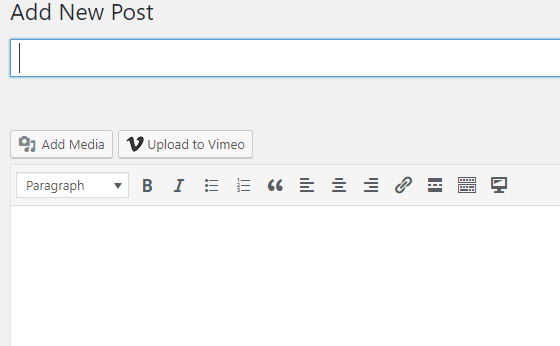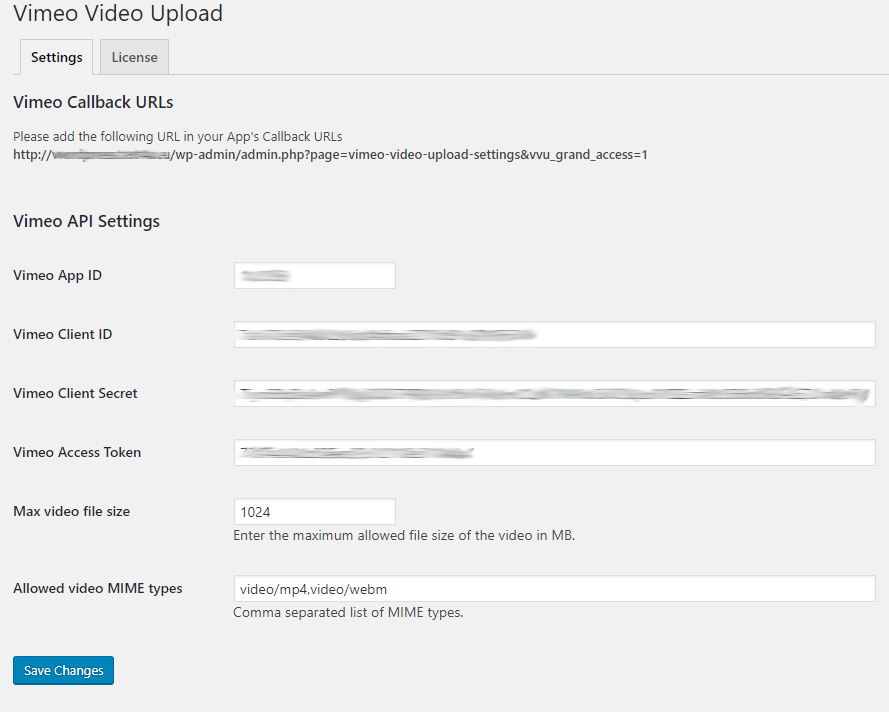Have you ever needed to upload a large video to your WordPress site?
You can upload it on your server and burden it with streaming the video to all your visitors.
You can also end up having your server stream a 4K video to a low resolution smart phone.
The only choice is the video streaming services.
Vimeo is one of them.
The process of adding a video to your post using Vimeo is a little cumbersome.
You first have to upload the video to Vimeo, copy its URL and then return to your WordPress site and paste that URL to your post.
If you use videos in your post a lot, you can understand the need for a more efficient way.
Our Vimeo Video Upload plugin is adding a button to your edit post page.
By clicking this button, you can just drag and drop the video you want. That video is then automatically uploaded to your Vimeo account and added to your post.

If you change your mind and want to remove the video, you have the option to automatically remove it from Vimeo as well.
Settings
Login to your Vimeo account and create a new App. Follow the instructions from the Vimeo Developer Guide:
Registering your app
Uploading videos through the API always happens in the context of an application. Even if you’re just sending us HTTP requests from a command line, we assume that there’s an app associated with these requests. So the first order of business is to register your app:
- Log into your Vimeo account, and go to your My Apps page at developer.vimeo.com/apps.
- Click Create an app. Your browser goes to the Create a New App page.
- Fill out the brief registration form, and click or tap Create app.
Once created, your app will appear in the list on your My Apps page.
Requesting upload access
Registering your app unlocks many different API features. But for uploading videos specifically, you’ll need to get access before moving forward. To do so, reach out to our moderation team:
- From the My Apps page, click the name of your app. Your browser goes to the Details page for this app.
- Find the Upload Access heading, and click the Request Upload Access link. Your browser goes to the Request Upload Permissions page.
- Provide some basic information about your project, and click Request Upload Access.
Then copy the App ID, Client ID, Client Secret, Access Token from Vimeo and paste them in the settings section of our Plugin.
You are ready to go.