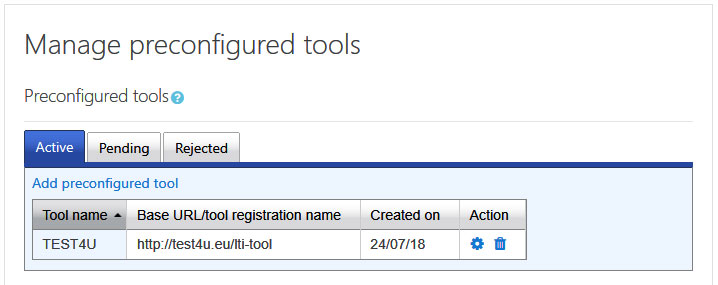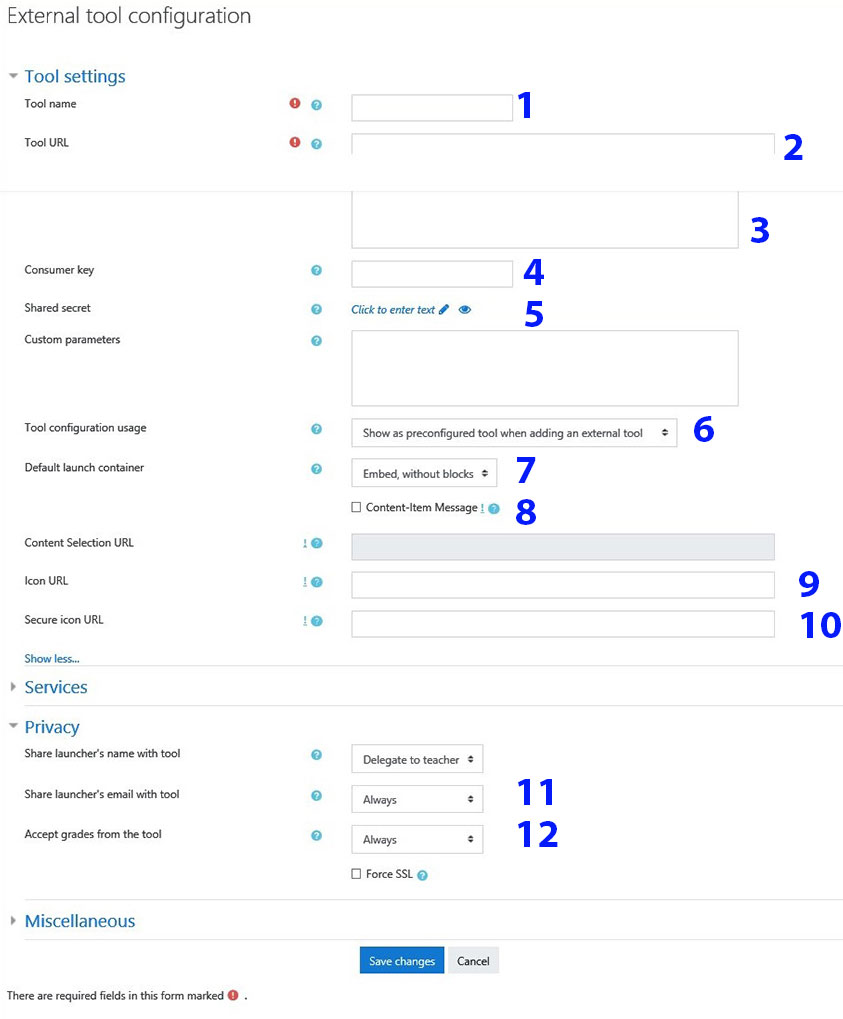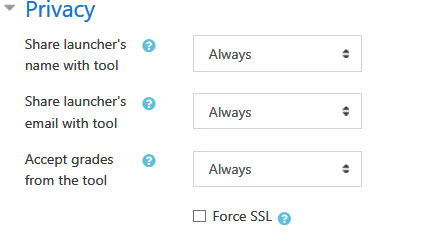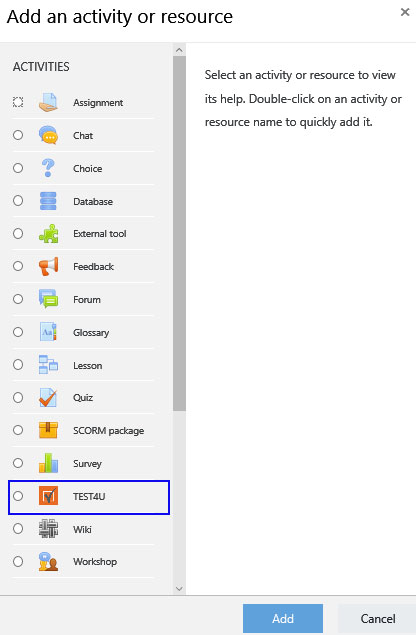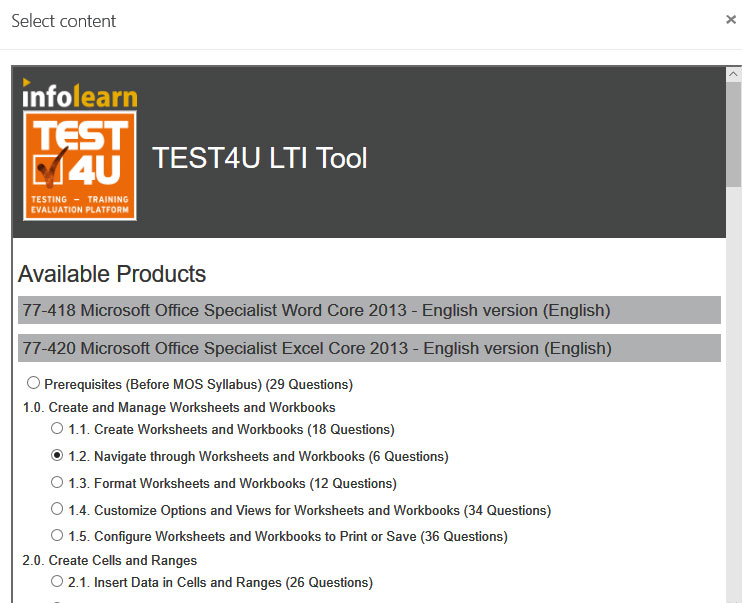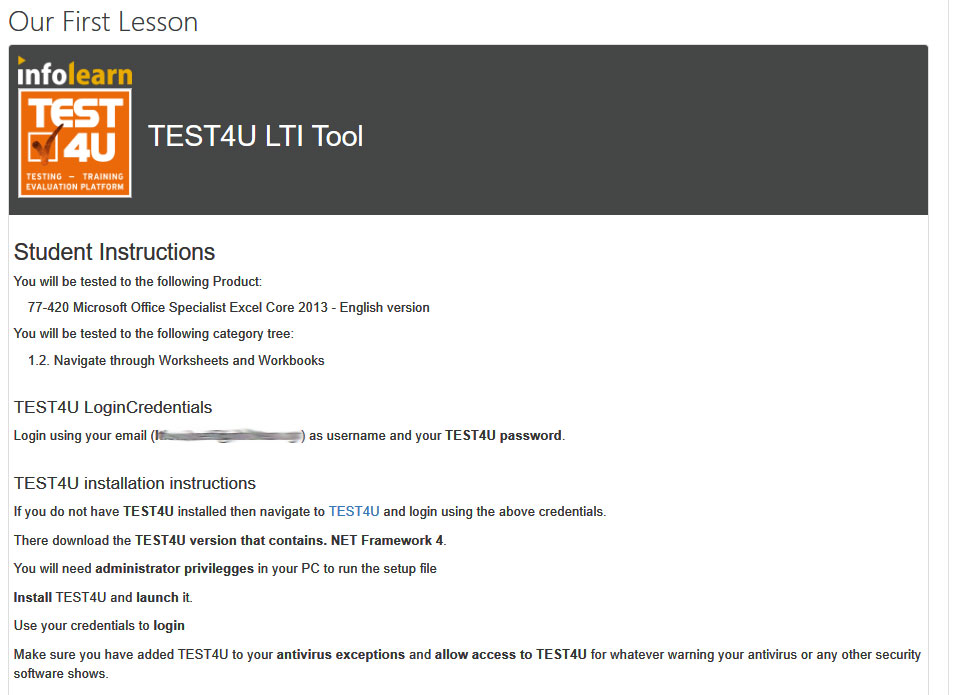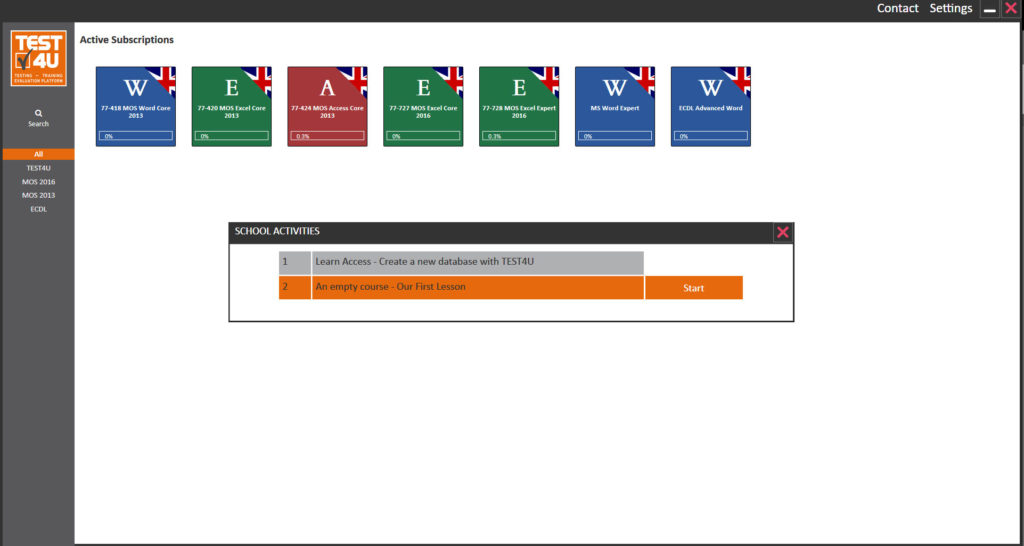TEST4U is proud to announce a new integration tool for its TEST4U Training Platform.
The LMS integration using the LTI standard is implemented in TEST4U since version 15 of the TEST4U application.
It is now possible to assign the questions of a TEST4U skills category as an activity to your course. The student will then be able to complete a practice test on this category using TEST4U and their grade will be automatically transferred to your LMS.
This means that your school can take advantage of the TEST4U training system and organize or monitor these TEST4U activities from inside your familiar LMS environment.
Since this integration is using the LTI standard, it is possible to integrate TEST4U with any LMS software that supports it.
Let us give you a tour of the feature. In this example we will show you all the steps to setup and use TEST4U from inside a Moodle LMS site.
First you need to create a preconfigured tool.
Go to Site administration → Plugins → Manage activities → External tool settings
There you will see a list of all your preconfigured tools. Click on Add Preconfigured Tool.
There you will have to use the information given to you from the TEST4U technical department. In particular the Tool URL, the consumer key, the shared secret, the Icon URL and the Custom parameters.
- Tool name: We propose to use the name TEST4U but you can give whatever name you want. This is the name that will be shown in the activity list.
- Tool URL: Provide the launch URL. This is the current page: https://www.test4u.eu/lti-tool
- Tool description: This field is optional. Providing a description will help your teachers to identify the TEST4U LTI tool more easily.
- Consumer key: The consumer key is your school’s TEST4U registration mail.
- Shared secret: This is your consumer secret. If one hasn’t been provided for you during your school’s registration apply for one using our ticket system: Create Ticket
- Tool configuration usage: Here choose Show in activity chooser and as a preconfigured tool to be able to access TEST4U from the activity chooser.
- Default launch container: We recommend to choose Embed, without blocks.

- Content-Item manager: This has to be selected for the teachers to be able to customize the test content to their needs.
- Icon URL: Just leave blank.
- Secure icon URL: We recommend you use the official TEST4U icon http://www.test4u.eu/img/test4u_brand.jpg, but you can use any icon you want or just leave blank.
- Share launcher’s email with tool: This needs to be set on Always to be able to assign TEST4U subscription to the student’s email.
- Accept grades from the tool: This needs to be set on Always for Moodle to be able to receive the test results from TEST4U
Click the Save changes button to accept the configuration and you are done.
The activity list selector is shown where we can see TEST4U among the other activities. We click on it, we select a name for our activity and click on Select Content.
A list of all the available products of your school appears. There you can select any skills subcategory to assign in the activity and then click on SAVE.
That’s it. Your activity is ready. If you click on Save and Display you will see a sample of what a student will see.
Now a student enrolled in your course can see this activity as well. The students have to click on the activity link to connect their accounts to this specific TEST4U activity.
When they click on it, they can see a small description of what the activity is about, along with instructions of how to install TEST4U. Their TEST4U username is also shown along with their temporary password, if they are new TEST4U users.
After they install TEST4U they have to use their TEST4U credentials to login to the application.
After the login process has finished a list with all the activities assigned to them by their teachers is shown.
There they can select one of them and solve the questions that are shown to them. At the end of the test their final grade will be sent to the Moodle LMS for them or their teacher to see.
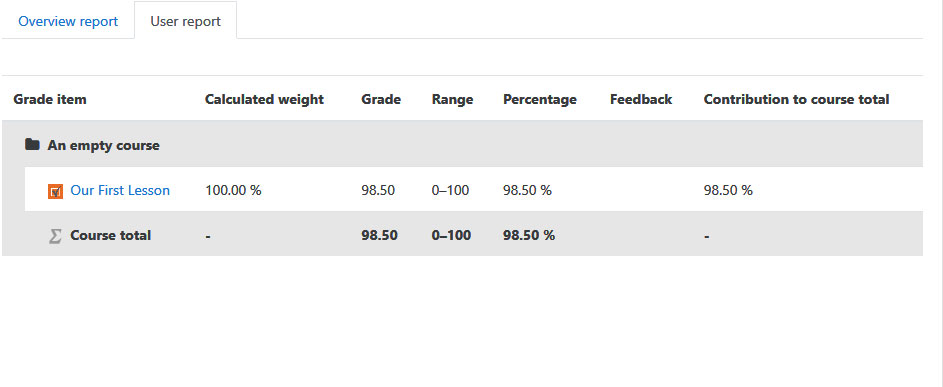
We are waiting your feedback on this new feature of TEST4U with propositions for additions or improvements.
Want to learn more? Contact us.