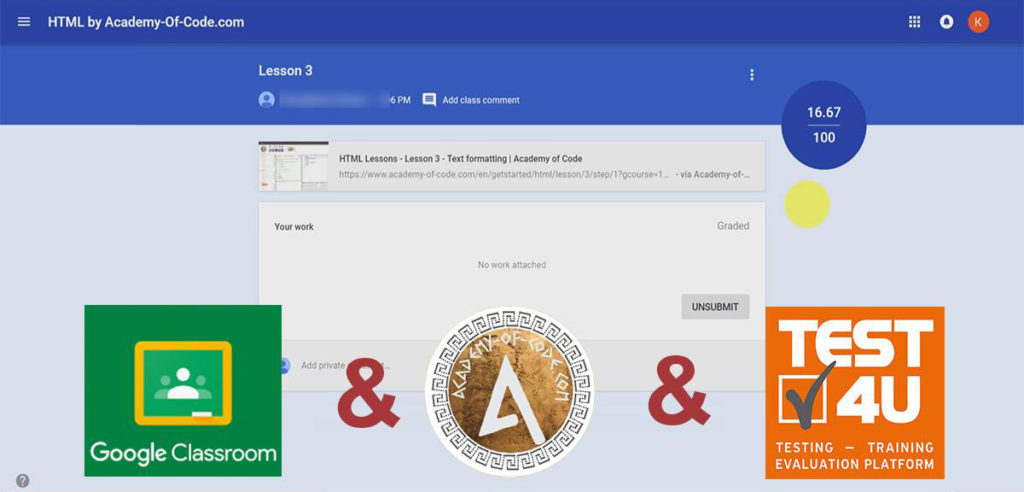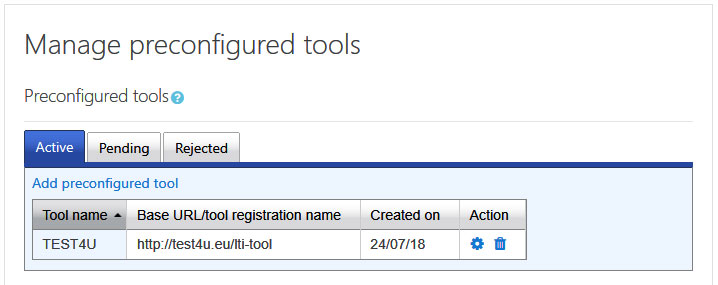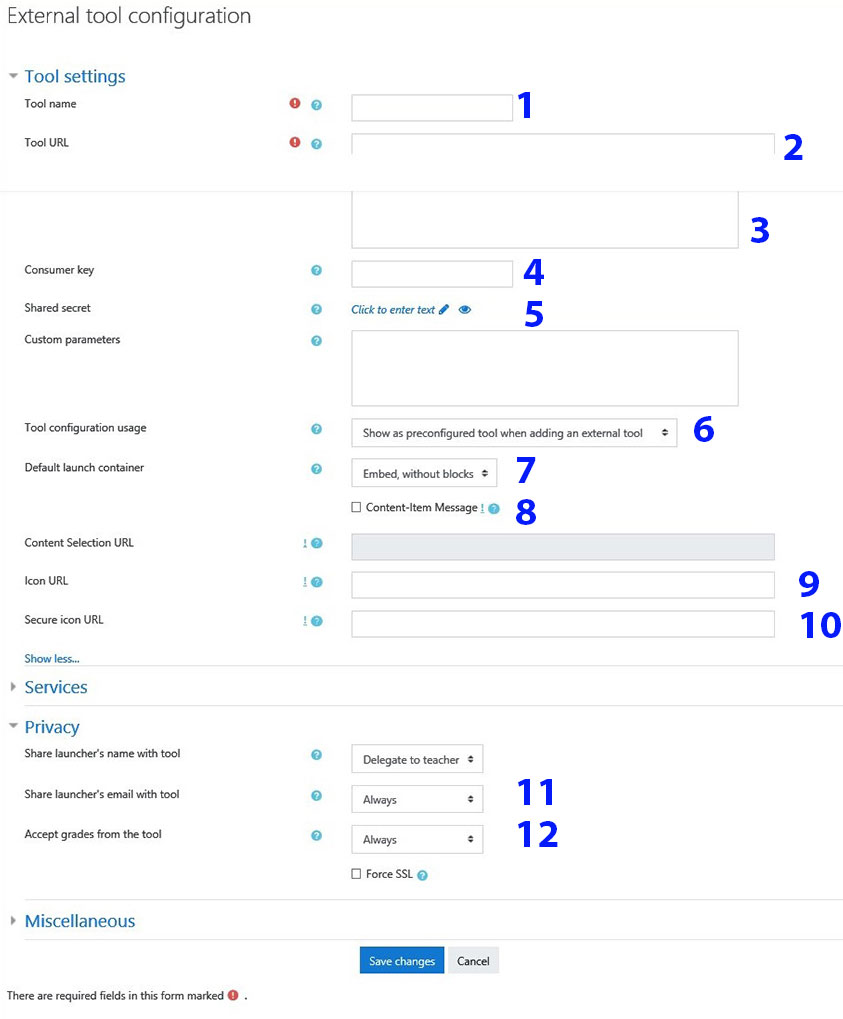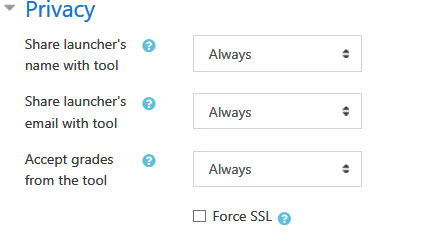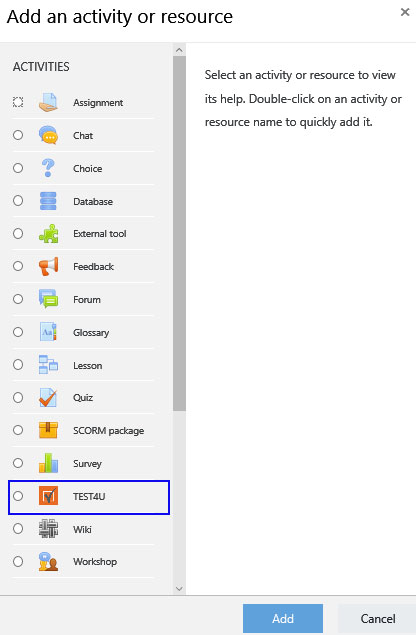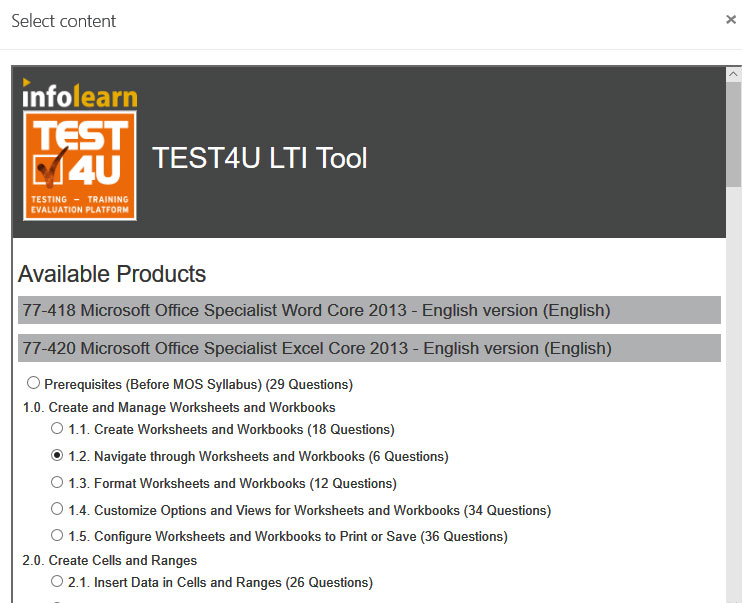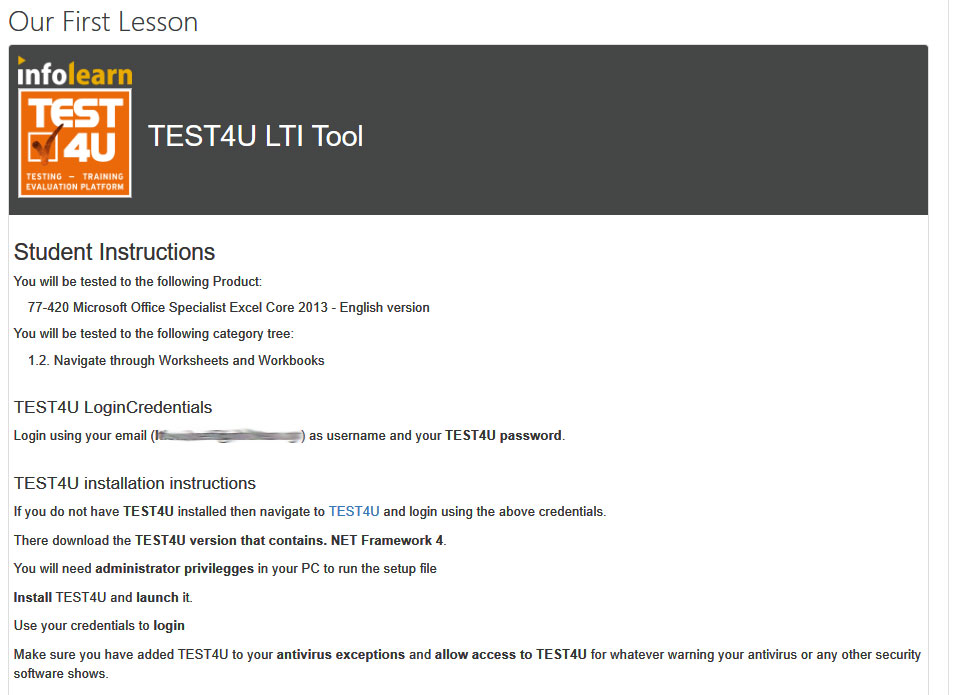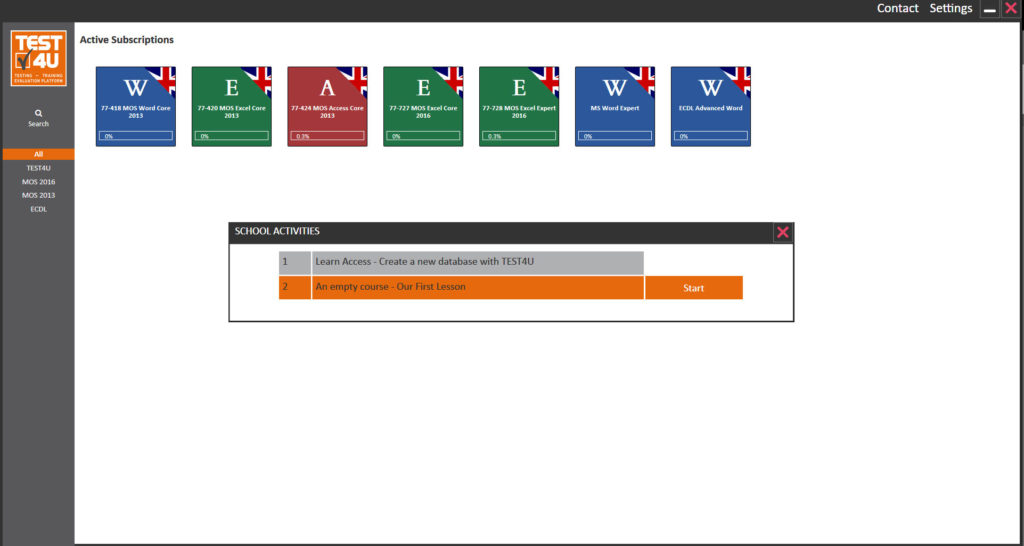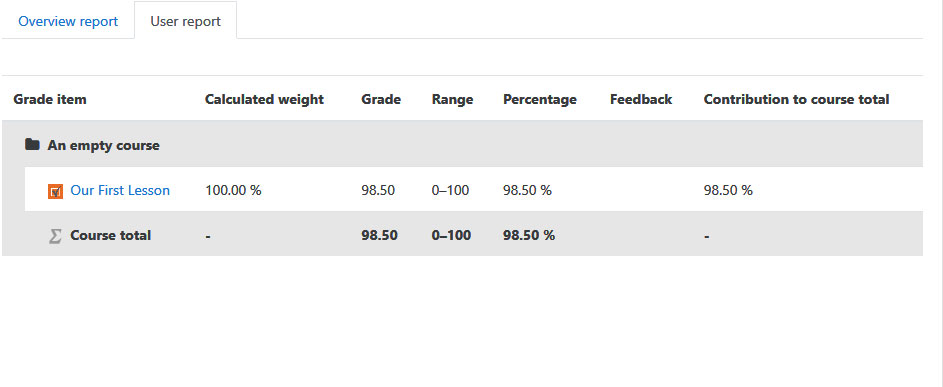40.000 FREE training video-tutorials for WordPress by TEST4U.
Do you maintain a WordPress site or a blog?
Don’t miss the chance to incorporate more than 40.000 training video-tutorials created by TEST4U!
The new TEST4U plugin allows you to enhance your website with:
• The entire syllabus of a module such as MOS Word Core 2016
• A certain category (or categories) of the syllabus such as Manage Tables, Format a Form, etc. or
• A specific video (or videos) such as Rotate the contents of the cell A1 by 45 degrees
Search for TEST4U at WordPress and download the TEST4U plugin!
https://www.facebook.com/test4u.eu/videos/10156262956934851/
WordPress TEST4U plugin
40.000 ΔΩΡΕΑΝ εκπαιδευτικά βίντεο στο WordPress από το TEST4U .
Διατηρείτε ένα WordPress site ή blog;
Εμπλουτίστε το με περισσότερα από 40.000 εκπαιδευτικά video-tutorials από το TEST4U!
Το νέο plugin του TEST4U σας δίνει την δυνατότητα να συμπεριλάβετε στον ιστότοπό σας:
• Μια σειρά από video-tutorials (π.χ. για όλο το Syllabus Word 2016 σε Βασικό Επίπεδο)
• Συγκεκριμένες κατηγορίες ερωτήσεων (π.χ. Διαμόρφωση Σελίδας, Πίνακες κ.λπ.)
• Ξεχωριστά Βίντεο για μεμονωμένες ερωτήσεις (π.χ. Εμφανίστε στο αριστερό τμήμα της κεφαλίδας, το όνομα του συντάκτη του εγγράφου)
Αναζητήστε το TEST4U στα plugin του WordPress και κατεβάστε το εντελώς δωρεάν!